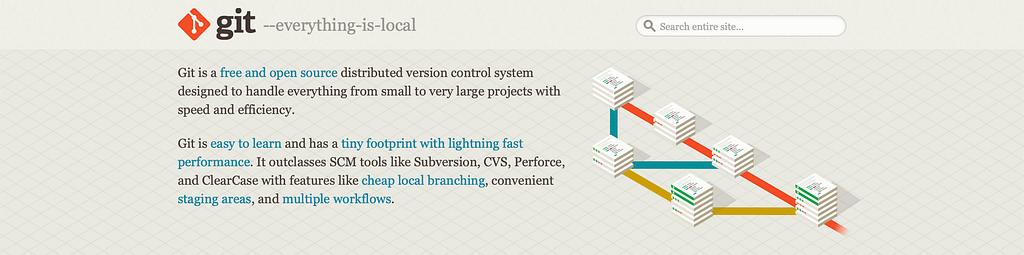
Welcome to the Git-nasium, Future Code Athletes!
Greetings, aspiring developers! Principal CodeCrafter here, back with another thrilling installment of “From Detention to Development.” Today, we’re diving headfirst into the deep end of the version control pool – Git for iOS Developers (still from Codecademy Ios Developer Career Path of course). Strap on your digital goggles, because we’re about to make a splash in the world of collaborative coding!
Git and GitHub: The Dynamic Duo of Code Management
Before we start flexing our Git muscles, let’s warm up with some basics.
What’s Git, and Why Should You Care?
Picture this: you’re working on the most epic iOS app ever conceived (move over, TikTok!), and suddenly your code starts behaving like a rebellious teenager. Wouldn’t it be great if you could turn back time? Enter Git – your very own code time machine.
Git is a distributed version control system. In non-nerd speak, it’s like having infinite “undo” buttons for your entire project. It tracks changes, allows for experimentation without fear, and makes collaboration smoother than a freshly waxed gym floor.
GitHub: Where Code Goes to Socialize
If Git is your personal time machine, GitHub is the bustling school cafeteria where all the cool code hangs out. It’s a web-based platform that uses Git for version control, allowing developers to store, share, and collaborate on projects. Think of it as a social network for your code – minus the awkward selfies and cat videos (unless you’re into that sort of thing).
The Git Workflow: A Three-Act Play
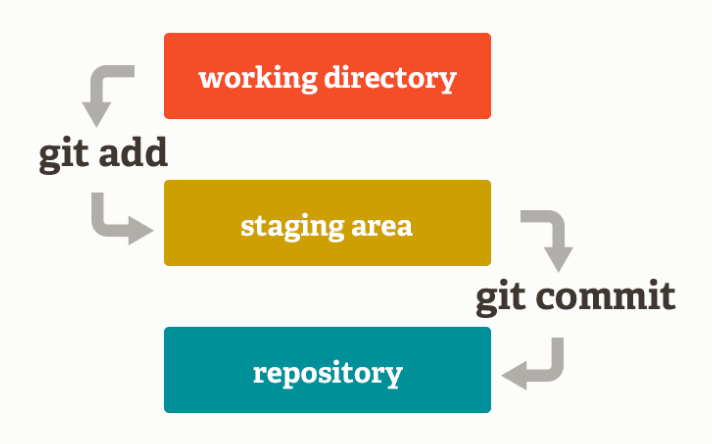
Now, let’s break down the Git workflow. It’s like a well-choreographed dance routine, but with less risk of pulling a hamstring.
- Working Directory: This is your personal dance studio. It’s where you make changes, add new moves, and practice your code pirouettes.
- Staging Area: Consider this your dress rehearsal. You’re getting ready to show off your changes, but you’re not quite ready for the big performance yet.
- Repository: This is the main stage. Once your changes hit the repository, they’re part of the official record. Cue the applause!
Essential Git Commands: Your Backstage Passes
Let’s dive into some key Git commands. Think of these as your VIP passes to the version control concert.
git init: Setting the Stage
git initThis command is like flipping on the lights in an empty auditorium. It initializes a new Git repository, getting everything ready for your coding performance.
git status: The Nosy Hall Monitor
git statusEver wonder what’s going on in your project? git status is like that overly curious hall monitor who always knows who’s out of class. It shows you which files have been modified, added, or deleted.
git add: The Talent Scout
git add <file>
git add .When you’ve made changes you’re proud of, git add is your talent scout. It moves your star performers (changed files) from the working directory to the staging area, getting them ready for the big show.
git diff: The Code Detective
git diffSuspect something’s amiss in your code? git diff is your trusty magnifying glass, showing you exactly what’s changed between commits.
git commit: The Yearbook Photo
git commit -m "Add awesome new feature"This is it – your moment to shine! git commit is like taking a yearbook photo of your code at a specific point in time. The -m flag lets you add a witty caption (commit message) to remember the moment.
git log: The History Teacher
git logNeed a refresher on what’s happened in your project? git log is your project’s history teacher, giving you a detailed account of all commits.
git show HEAD: The Guidance Counselor
git show HEADWant to know what’s at the top of your class (repository)? git show HEAD gives you the inside scoop on the most recent commit.
git checkout: The Time Turner
git checkout <branch-name>
git checkout -b <new-branch-name>Feeling nostalgic? git checkout is your magical time turner. It lets you travel to different points in your project’s history or create alternate timelines (branches).
git reset: The “Oops” Button
git reset HEAD <file>Made a mistake? Don’t panic! git reset is your friendly “oops” button, unstaging files you accidentally added.
git stash: The Secret Locker
git stash
git stash popNeed to quickly hide your work-in-progress? git stash is your secret locker, tucking away changes until you’re ready to deal with them again.
git commit –amend: The Essay Editor
git commit --amendForgot to add something to your last commit? git commit --amend is like sneaking back into class to add one more line to your essay after it’s been turned in.
git alias: The Nickname Generator
git config --global alias.<shortcut> <command>Tired of typing long commands? git alias lets you create cool nicknames for your favorite Git commands. It’s like having your own coder lingo!
The Git Cheat Sheet: Your Hall Pass to Version Control Success
Here’s a quick reference table to help you navigate the halls of Git:
| Command | Description | Use Case |
|---|---|---|
git init | Initializes a new Git repository | Starting a new project |
git status | Shows the status of changes | Checking what’s been modified |
git add | Adds changes to staging area | Preparing changes for commit |
git diff | Shows differences between changes | Reviewing modifications |
git commit | Records changes to the repository | Saving a snapshot of your work |
git log | Displays commit history | Reviewing project timeline |
git show HEAD | Shows the latest commit | Checking most recent changes |
git checkout | Switches branches or restores files | Exploring different versions |
git reset | Unstages files | Correcting mistaken additions |
git stash | Temporarily shelves changes | Switching tasks quickly |
git commit --amend | Modifies the most recent commit | Fixing commit mistakes |
git alias | Creates shortcuts for Git commands | Streamlining your workflow |
The Final Bell
And there you have it, future tech titans! We’ve journeyed through the land of Git, from the basics of version control to the intricacies of managing your iOS projects. Remember, mastering Git is like learning to juggle while riding a unicycle – it takes practice, but once you’ve got it, you’ll be the star of the coding circus.
As we close another chapter in our “From Detention to Development” saga, I hope you’re feeling more confident about using Git in your iOS adventures. Keep experimenting, keep committing, and most importantly, keep coding!
Until next time, this is Principal CodeCrafter, signing off. May your builds be swift and your bugs be few!